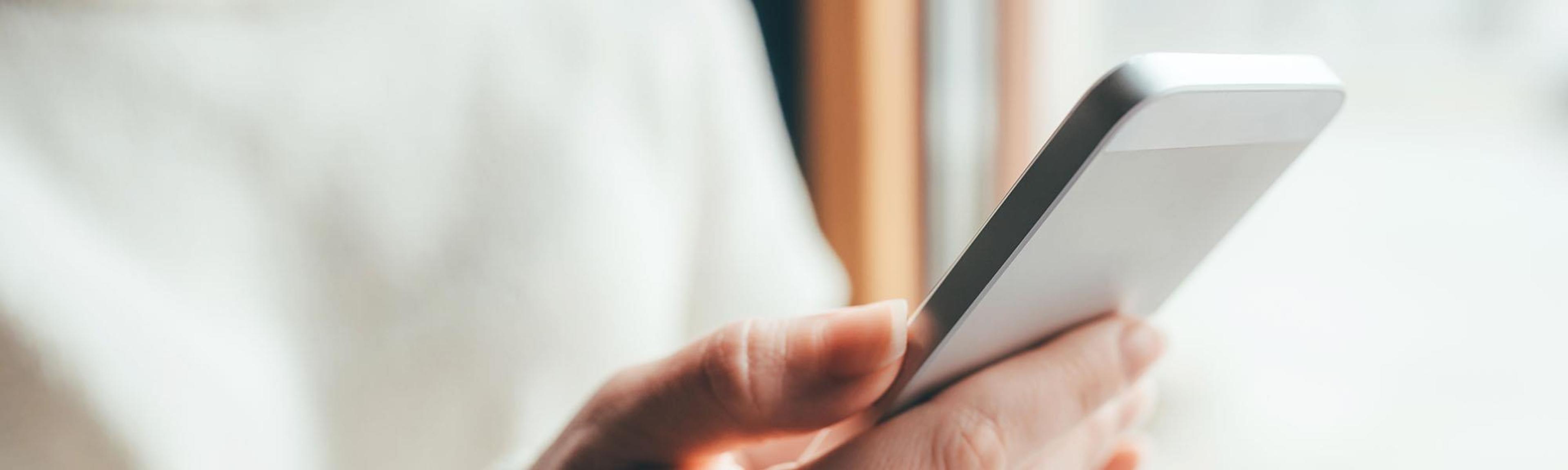How does a screen reader work?
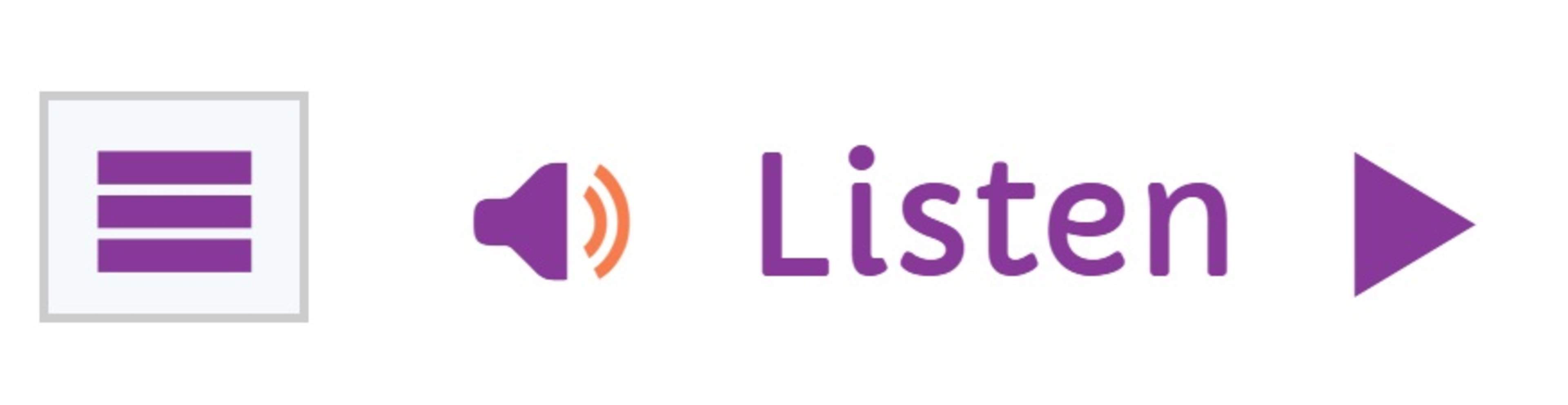
No additional program is need to be downloaded for the sake of the screen reader. Just click the listening button and listen to the content of the page.
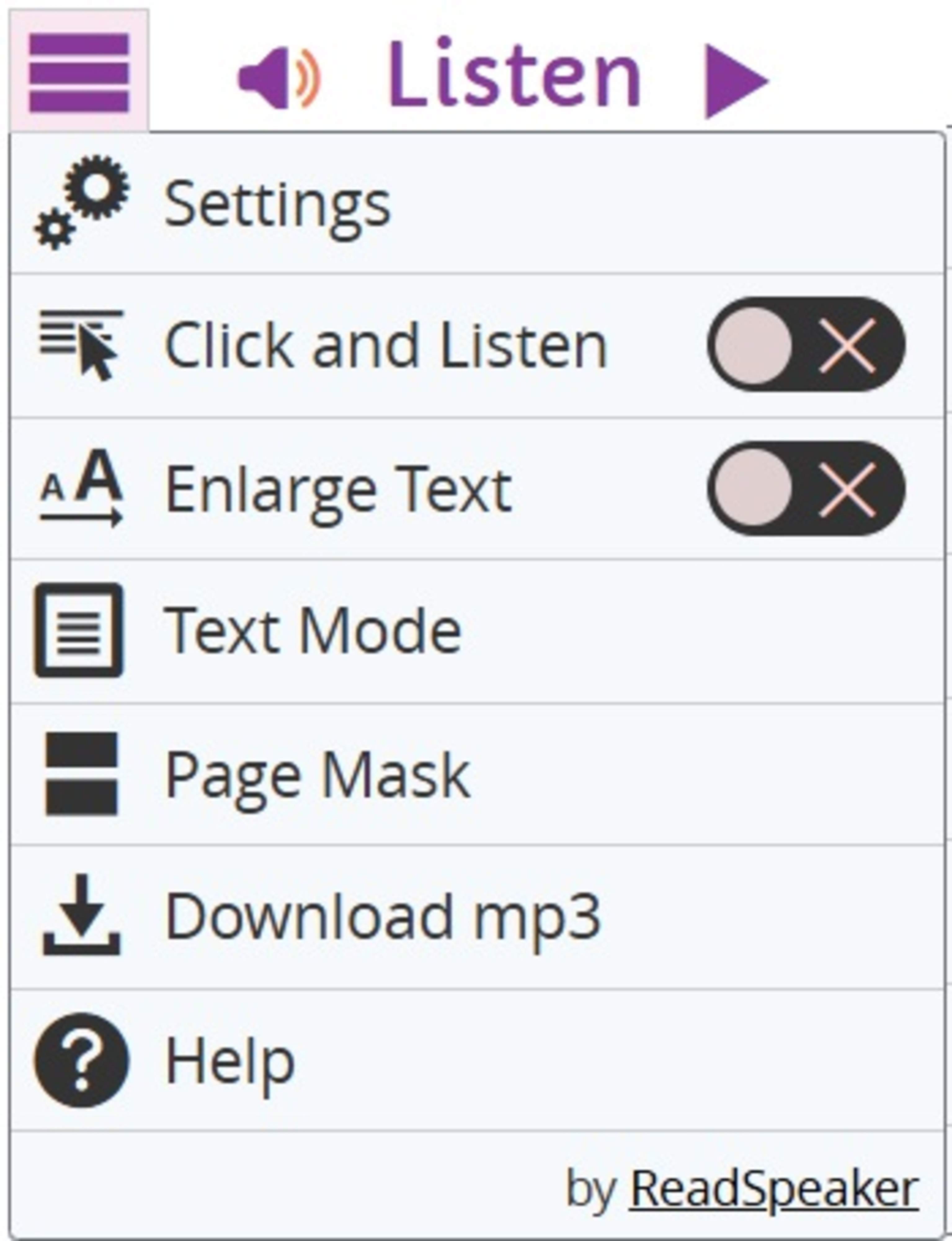
You can find the listening button at the top of the page below the title. When you click the listening button, the ReadSpeaker control panel appears and the ReadSpeaker starts reading the page text.
The ReadSpeaker control panel allows you to:
Pause and restart reading
Stop reading
Use the progress bar to scroll through the text you want to read
Adjust the volume
Click the wheel icon to adjust ReadSpeaker properties
Click the download icon to download a sound file
Close the control panel
Listen to the selected text
To select a part of the text that you want to listen to, highlight that part with the mouse. Then press the Listen button next to the mouse pointer.
By highlighting text, you can also make ReadSpeaker read, for example, the content of navigations that the Listen button cannot read.
Settings
The settings menu allows you to:
Select whether to highlight text when reading
Select the highlight style and colors
Select a slow, medium or fast reading speed
Select whether you want the page to scroll automatically with the highlighted text
Select whether to display the pop-up Listen button when text is selected.